
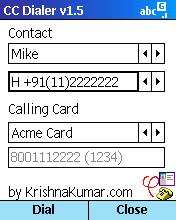 Press Dial.
Press Dial. 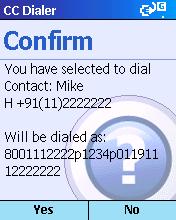
Version 1.0 had the contact and calling information hardcoded in the application. Version 1.5 reads this information from a TXT file. If there is a demand for this application then I will integrate it with Pocket Contacts, so that every Contact in your address book is accessible from this application.
This application is not perfect, but once its configured, it works great!
- Stores more than one Calling Card Numbers and PIN.
- Stores the "Long Distance" Contacts.
- Stores their Home, Work, Mobile and Other Phone Numbers.
- Allows you to select between your many Calling Cards for your call.
- No need to remember any Number !!
- Designed for Microsoft Smartphones.
- Integration with Pocket Contacts (v2.0 will address this limitation)
- Cannot Edit the Calling Card Numbers or Contacts from the Application UI. The Calling Card and Contact info is stored in a TXT file which can be updated on a Desktop PC and then moved to the Smartphone.
- Download the CAB file here. [CCDialer v1.5]
- Copy it to your Smartphone using ActiveSync.
- On your Smartphone, launch the CAB file.
- It will prompt you for installation location, Phone Memory or Storage Card Memory(if available).
- From Programs Menu (Start Menu if you have SmartPhone 2003), Select CCDialer.
- First Time you run this application, you will find only dummy Calling Card and Contact entries.
- Browse to the installation folder, Program Files\CCDialer under IPSM or Storage Card.
- Using ActiveSync move the file CCDialerInfo.txt to your desktop PC. [Sample CCDialerInfo.txt]
- Open the file on your desktop PC using Notepad.
- It contains two sections [CC] and [Contact]
- All Calling Card info goes under the [CC] section.
- All Contact info goes under the [Contact] section.
- Tip: Use the Microsoft Outlook Export to .CSV file feature to create content for this section.
- Follow the syntax explained in the CCDialerInfo.Txt file for each of these sections.
- Note: Any line begining with semi-colon (;) will be treated as a comment. It will not be read by the application.
- Once the Contacts and Calling Card info is added copy the file CCDialerInfo.Txt back to its original location on the Smartphone.
- Launch CCDialer application.
- Select the Contact Name and Number (Home/Work/Mobile/Other).
- Select the Calling Card (Number and PIN are displayed in the bottom box).
- Select Dial
- Confirm with Yes if the number looks okay.
- CCDialer will dial the calling card and the selected contact.
- Under Settings -> Remove Programs.
- Select KrishnaKumar.com CCDialer.
- Wrote this app for fun. But will fix any serious bug.
- Post your feedback here - SmartphoneThoughts.com Forum
- You can write to me directly dotcom[at]krishnakumar.com.