
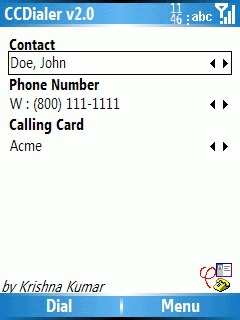
Select the Contact and the Calling Card. Press Dial.
- Stores more than one Calling Card Numbers and PIN. Supports upto 20 calling cards.
- Allows you to select a contact from Pocket Contact. Remembers the 5 recently called contacts/numbers.
- Stores their Home, Work, Mobile, Car, Home 2 and Work 2 numbers.
- Allows you to select between your many Calling Cards for your call.
- No need to remember any calling card number or contact's international number
- Designed for Windows Mobile 2003 SE and 5.0 Smartphones. Written using .NET CF 1.0. - Is compatible with QVGA Screen and Landscape screens.
- Re-dialing is easy. Once a contact is dialed using CCDialer, if you want to re-dial the contact, you can go to Call History and select the contact in the Call History marked with the suffix "- CCDialer." You don't have to launch the application again.
- This is a BETA version.
- Application takes a long time to load. Once it loads up, it runs okay. This could be a limitation of the .NET CF, that is used to make this application.
- On the Moto Q, while selecting a contact from the address book list, the keyboard cannot be used. You will have to scroll to select the name and click the "Done" soft key.
- Download the CAB file here. [CCDialer v2.0 BETA]
- Copy it to your Smartphone using ActiveSync.
- On your Smartphone, launch the CAB file.
- It will prompt you for installation location, Device Memory or Storage Card Memory(if available). Install in either location.
- From Start Menu, Select CCDialer.
- First Time you run this application, you will be prompted with the security warnings for three files.
- Select the Contact Name and Number (Home/Work/Mobile/Other).
- If the Contact you wish to call is not in the favorites list, then add the contact by selecting "Menu->Select Contact" option. Note: You will have to click the "Done" soft key to accept the contact, the action key does not work. - Select the Calling Card. You can add a calling card by using the "Menu->Calling Cards, Menu->Add"
- Select Dial
- Confirm with Yes if the number looks okay.
- CCDialer will dial the calling card and the selected contact.
- Tip: In your address book store the phone numbers in the following format "+country code (area code) phone number."
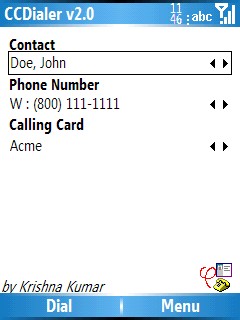
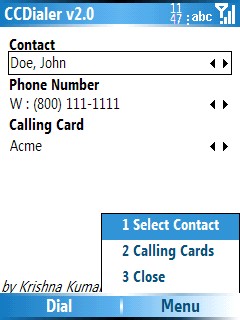
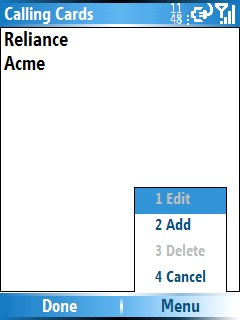
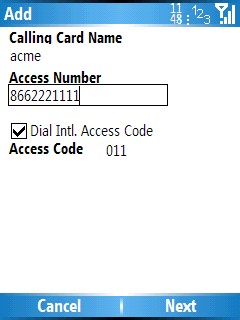
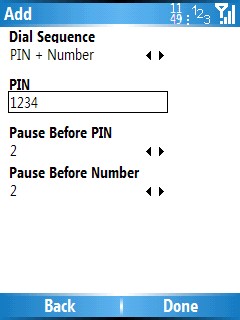
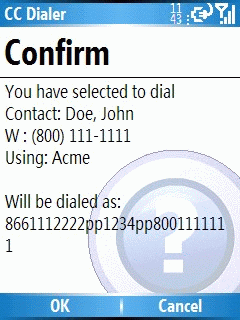
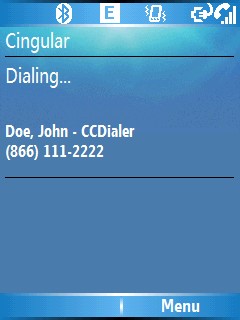
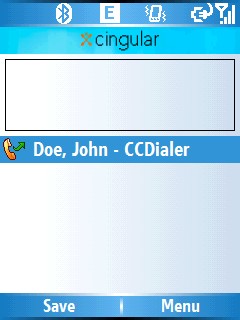
- Under Settings -> Remove Programs.
- Select KrishnaKumar.com CCDialer v2.
- Wrote this app for fun. But will fix any serious bug.
- Post your feedback here - SmartphoneThoughts.com Forum
- You can write to me directly dotcom[at]krishnakumar.com.